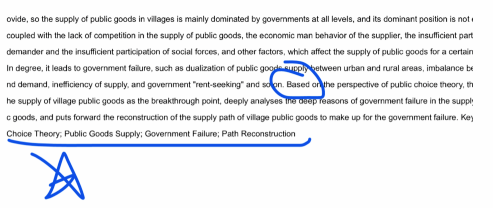新版edge浏览器怎么批注pdf? 很多用户不知道如何使用,下面小编给大家带来新版edge浏览器批注pdf教程,一起来看看吧。
新版edge浏览器怎么批注pdf 新版edge浏览器批注pdf教程
1、首先我们需要打开自己需要标注的pdf文档,然后我们需要选择打开方式,再然后就是选择使用edge浏览器进行打开;
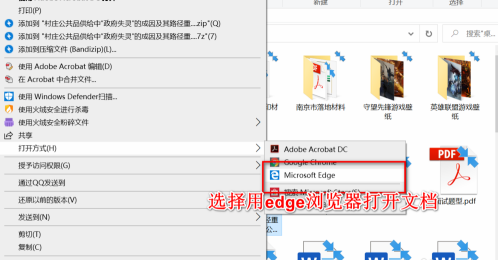
2、使用edge浏览器打开之后,我们需要点击右上角的【添加备注】功能,即可打开浏览器自带的标注功能;
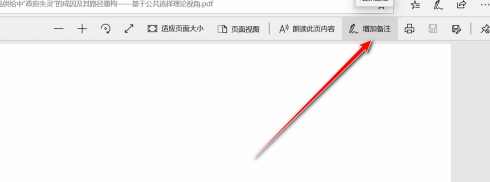
3、在edge的备注功能选项中会有一栏工具箱,分别是圆珠笔、荧光笔、橡皮擦等等功能图标;
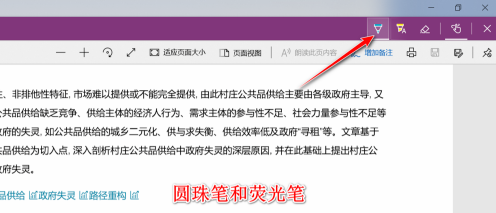
4、然后我们需要点击我们想要的笔之后,会出现我们选择笔的颜色和粗细的不同的多种选择;
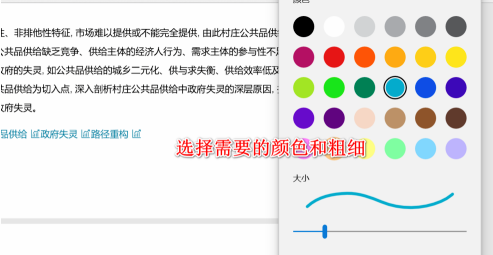
5、选择好我们想要的颜色和粗细以后,我们可以直接在pdf的界面中进行批注和操作,就像是在纸上简单的使用笔进行写字一样,批注添加好之后点击保存即可完成批注的操作。